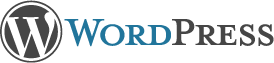
Version 3.5
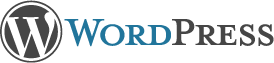
Semantic Personal Publishing Platform
Welcome. WordPress is a very special project to me. Every developer and contributor adds something unique to the mix, and together we create something beautiful that I’m proud to be a part of. Thousands of hours have gone into WordPress, and we’re dedicated to making it better every day. Thank you for making it part of your world.
— Matt Mullenweg
wp-config.php file with your database connection details.
wp-config-sample.php with a text editor like WordPad or similar and fill in your database connection details.wp-config.php and upload it.wp-config.php file, and try again. If it fails again, please go to the support forums with as much data as you can gather.admin.If you are updating from version 2.7 or higher, you can use the automatic updater:
index.php.If you have customized your theme templates, you may have to make some changes across major versions.
WordPress can import from a number of systems. First you need to get WordPress installed and working as described above, before using our import tools.
If you have any questions that aren’t addressed in this document, please take advantage of WordPress’ numerous online resources:
You can post to your WordPress blog with tools like Windows Live Writer, Ecto, w.bloggar, Radio Userland (which means you can use Radio’s email-to-blog feature), NewzCrawler, and other tools that support the blogging APIs! :) You can read more about XML-RPC support on the Codex.
You can post from an email client! To set this up go to your “Writing” options screen and fill in the connection details for your secret POP3 account. Then you need to set up wp-mail.php to execute periodically to check the mailbox for new posts. You can do it with cron-jobs, or if your host doesn’t support it you can look into the various website-monitoring services, and make them check your wp-mail.php URL.
Posting is easy: Any email sent to the address you specify will be posted, with the subject as the title. It is best to keep the address discrete. The script will delete emails that are successfully posted.
We introduced a very flexible roles system in version 2.0. You can read more about Roles and Capabilities on the Codex.
WordPress has no multi-million dollar marketing campaign or celebrity sponsors, but we do have something even better—you. If you enjoy WordPress please consider telling a friend, setting it up for someone less knowledgable than yourself, or writing the author of a media article that overlooks us.
WordPress is the official continuation of b2/cafélog, which came from Michel V. The work has been continued by the WordPress developers. If you would like to support WordPress, please consider donating.
WordPress is free software, and is released under the terms of the GPL version 2 or (at your option) any later version. See license.txt.